Install player software on +4.4.(..) - General Android box
Install DS Templates on Android +4.4.
Install our APK:
Download our apk by clicking here.
Take the following steps:
1. Put the APK on the Android device. This can be done in various ways, namely:
1.1. With a USB stick
1.2. Via Teamviewer (more information about this: ...)
1.3. Enter the download link on the browser of your Android device
2. Install our APK and accept all permissions
3. Our Player Software will download automatically Google Chrome (newest version), after download click on Install
3. Slect 'Start screen on' (this will cause the Player software to start automatically upon boot)
4. Select 'Restart on exit' (this ensures that the Player Software always remains open, even when it is closed)
5. Select 'Restart on 0:00' if your media player continues to run 24/7. When your media player turns off daily, this option is not necessary.
Then you need to put the 'Screen URL' in the white bar. How is this the easiest? Here are 3 options:
1. Use Teamviewer to take over the media player, then copy the Screen URL and paste it into the Player Software
2. Don't have a Teamviewer? Then put the Screen URL in a file (notepad or Word) and put this file on a USB stick. Then open the file on the media player and copy and place it in the player software.
3. Type the Screen URL from the CMS into the Player Software.
Tips and tricks:
To keep the playlists and templates running as smoothly as possible, we have a number of tips to improve speed and quality, namely:
- Does your player not turn on / off automatically every day? Then download this reboot application and let the player reboot once a day (preferably at night). You can download here: (click here). Note: root access required. (Please check your Android settings first, it may already possible)
- Teamviewer Host offers the possibility to remotely manage and take over your Android device. We always advise to use this application. More information about Teamviewer Host, click here.
Good to know:
The player software will update automatically. If we have new updates, bug fixes or other improvements we will update our Player Software for you.
Black or Grey Bars Visible Above/Below the Presentation
If you see black or grey bars above or below your digital signage presentation, this may be due to the resolution settings in the DS Templates Player.
These settings are designed to support screens with different aspect ratios, but if the resolution is not set correctly, it can cause unwanted bars to appear on the screen.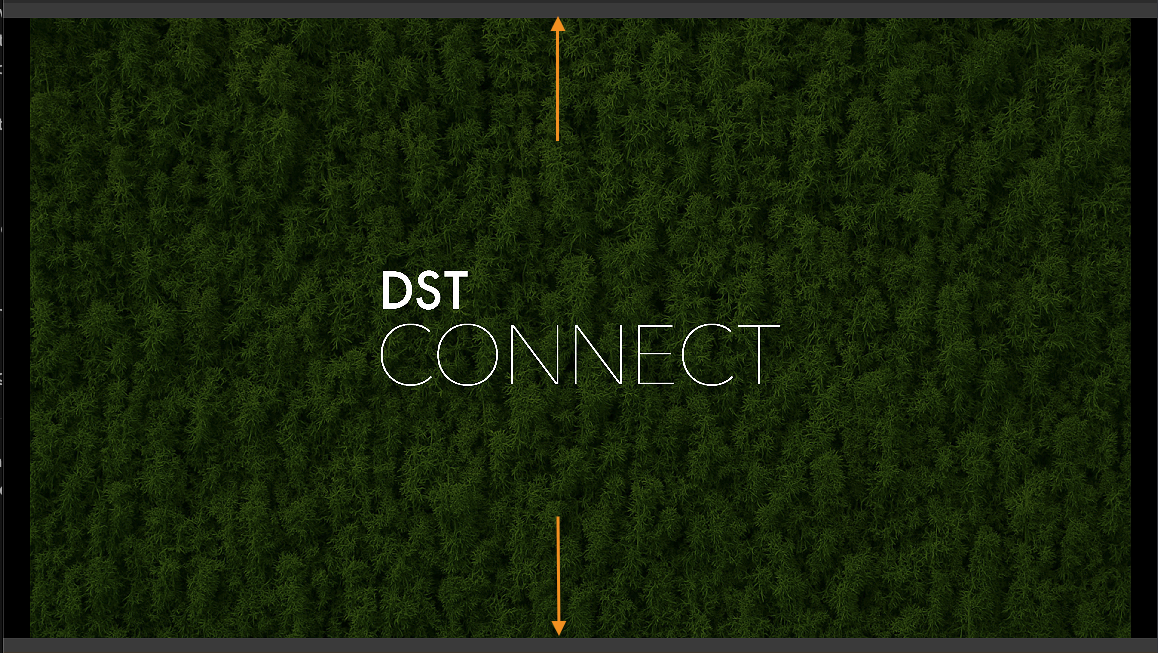
How to fix it:
-
Open the DS Templates Player on your device.
-
Go to the start screen of the application (the overview with your screen key).
-
Click the gear icon to open the settings.
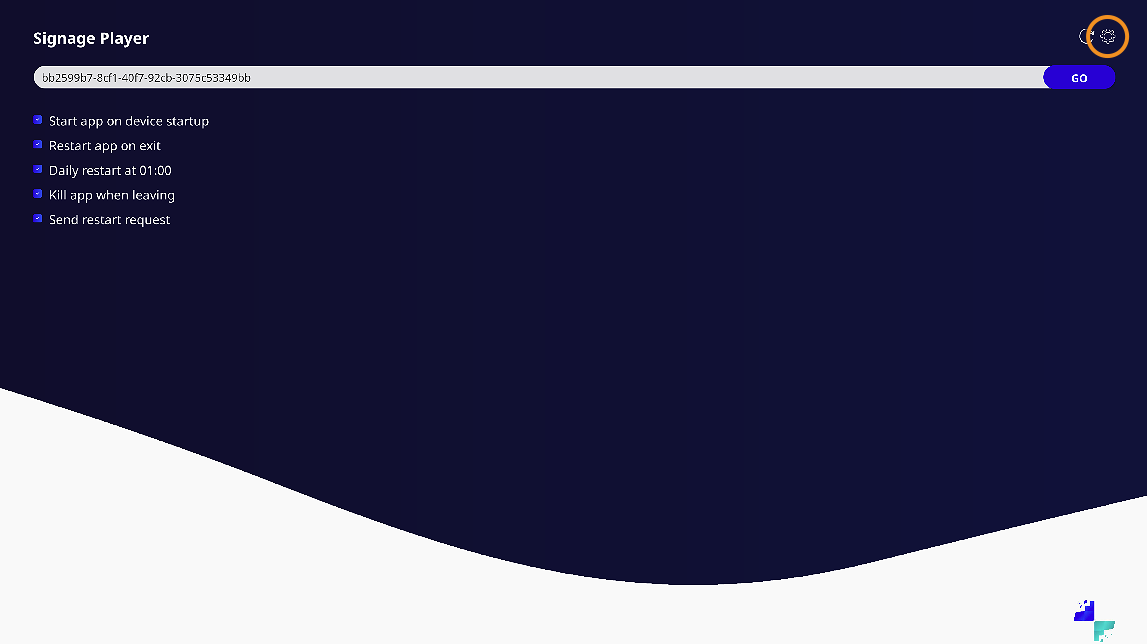
-
Navigate to Resolution.
-
Check the current resolution and, if necessary, adjust it to match the native resolution of your display.
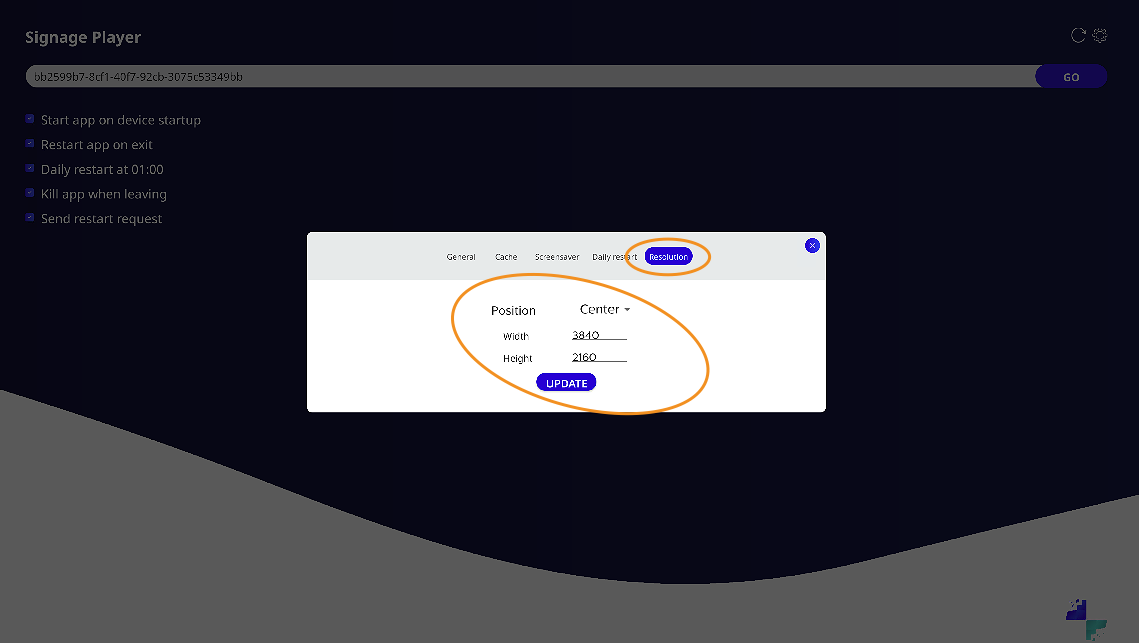
Once the resolution is set correctly, the black or grey bars should no longer be visible.
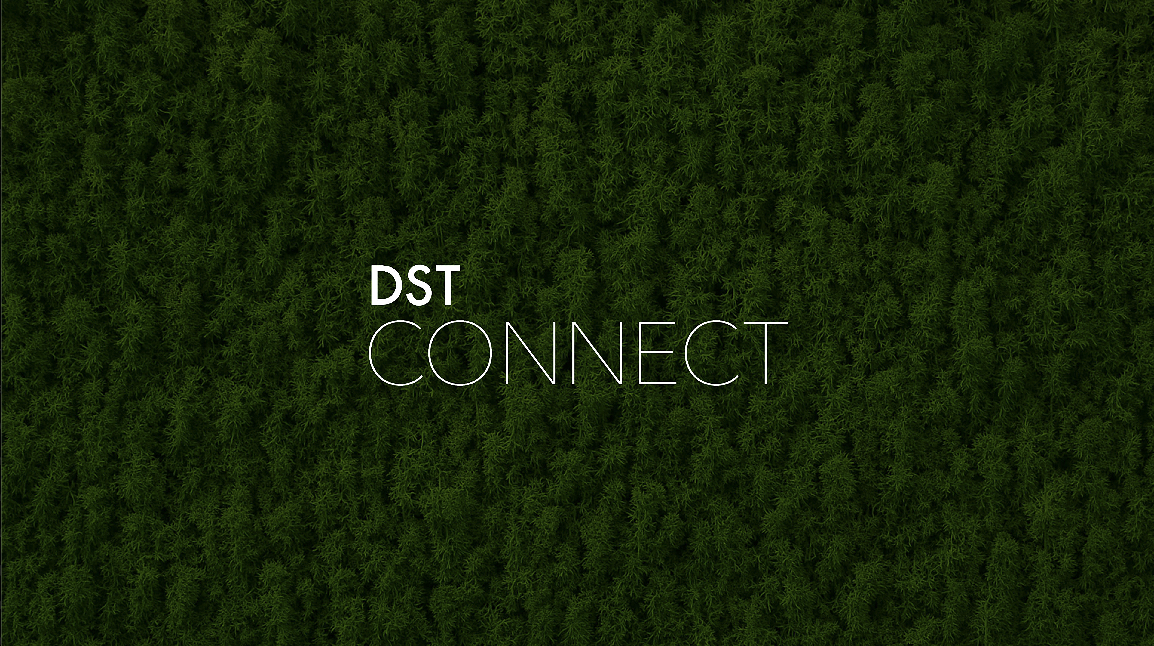
Need help?
Our support team can help you with the installation. If you needs support, please install TeamViewer Quicksupport here and install the APK. After installing you can provide the acces code to our supportteam.