Setting up email alerts for offline screens
Follow these steps to configure email alerts for when your screens go offline:
-
Access Your Account
- Go to the top-right corner of the platform and click on the account icon.
- Select My Account from the dropdown menu.
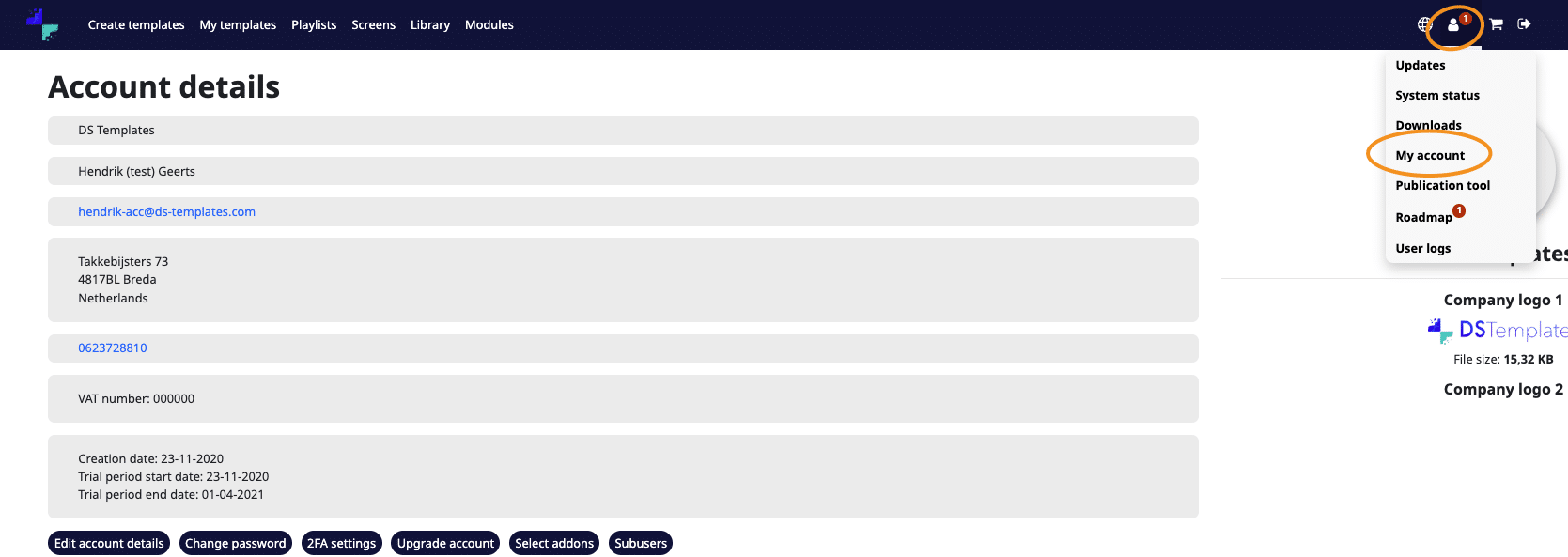
-
Navigate to Screen Status Settings
- Scroll down until you see Screen Status Settings and click on it.
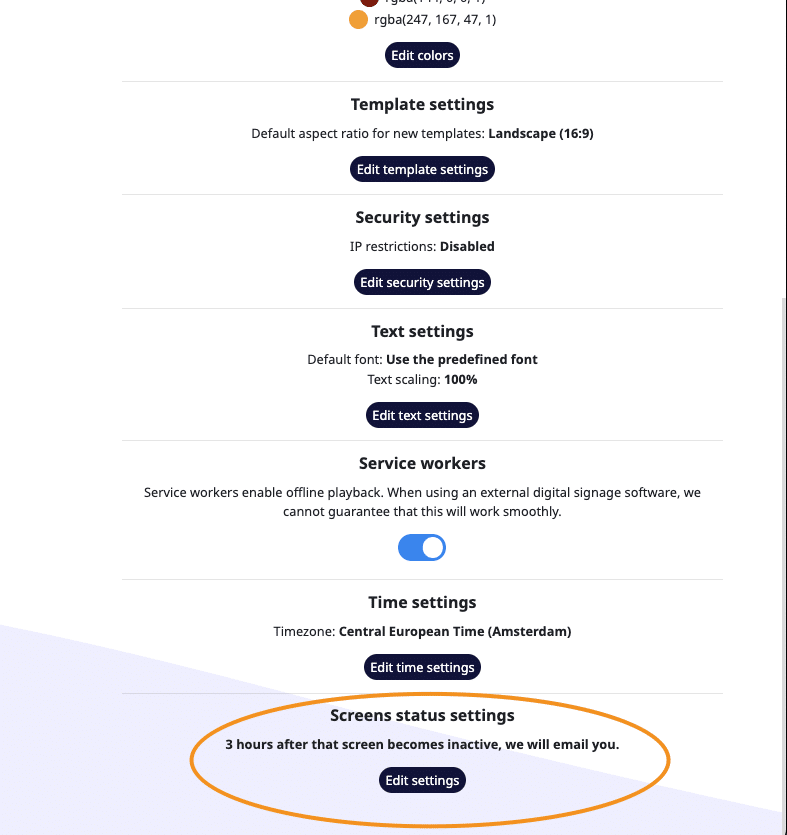
- Scroll down until you see Screen Status Settings and click on it.
-
Adjust the Settings
- Configure the settings based on your needs:
- Set the number of hours a screen needs to be offline before you receive an alert.
- Tip: If your screens automatically turn off during non-business hours, it’s advisable to set this to 24 hours. This ensures alerts are triggered only when the screen is truly offline and not just turned off due to scheduled downtime.
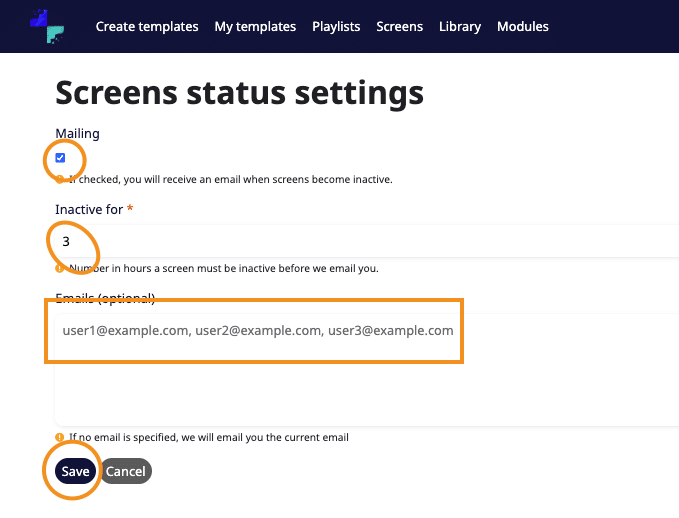
- Configure the settings based on your needs:
-
Enable Email Alerts
- At the top of the settings page, ensure the checkbox under Mailing is selected.
-
Save Changes
- Click the Save button to apply your settings.
Once configured, you will receive email alerts regarding the status of your screens.