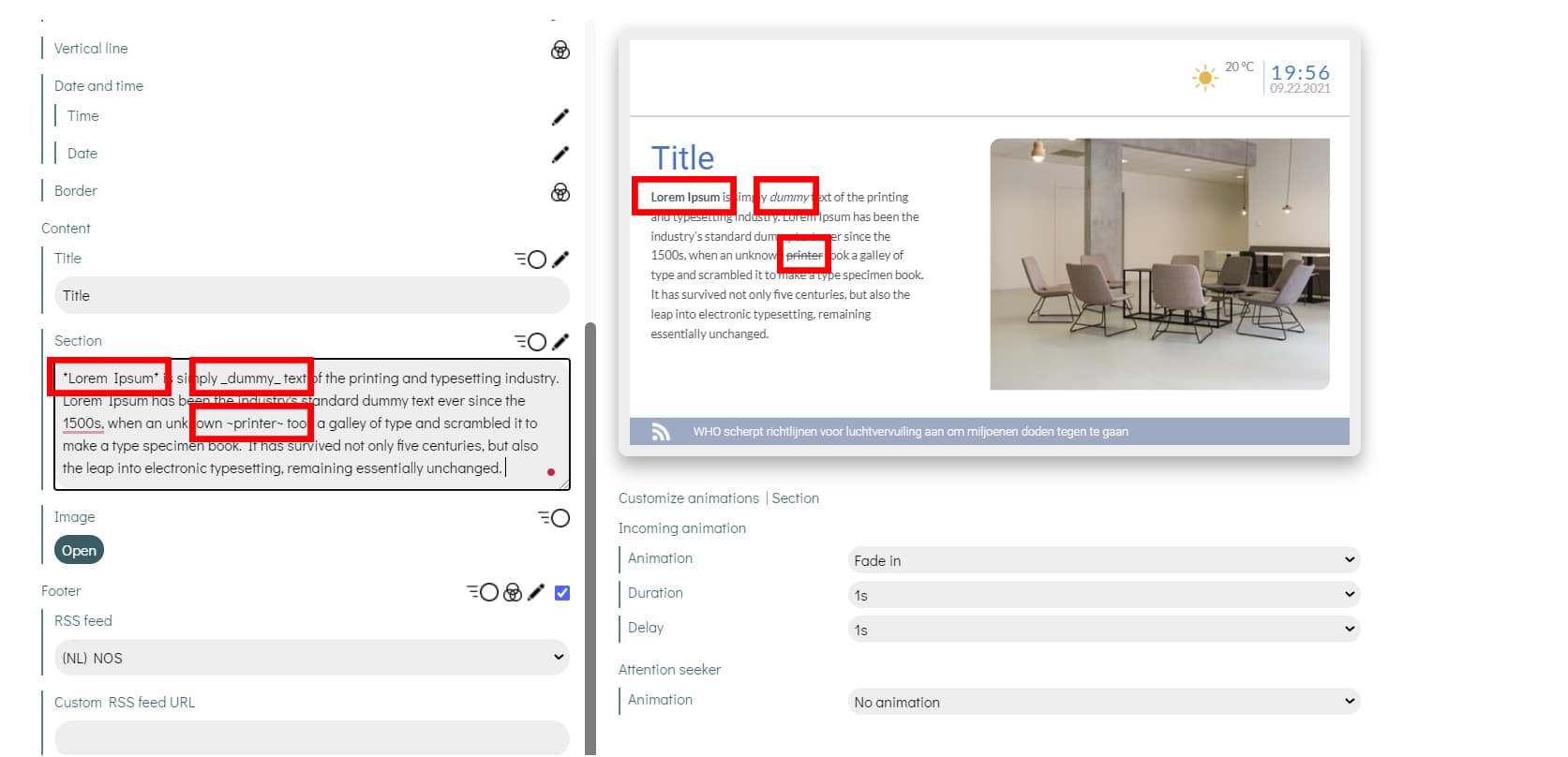General information about the Template editor
In the template editor you can edit all existing templates. The following is customizable in most templates: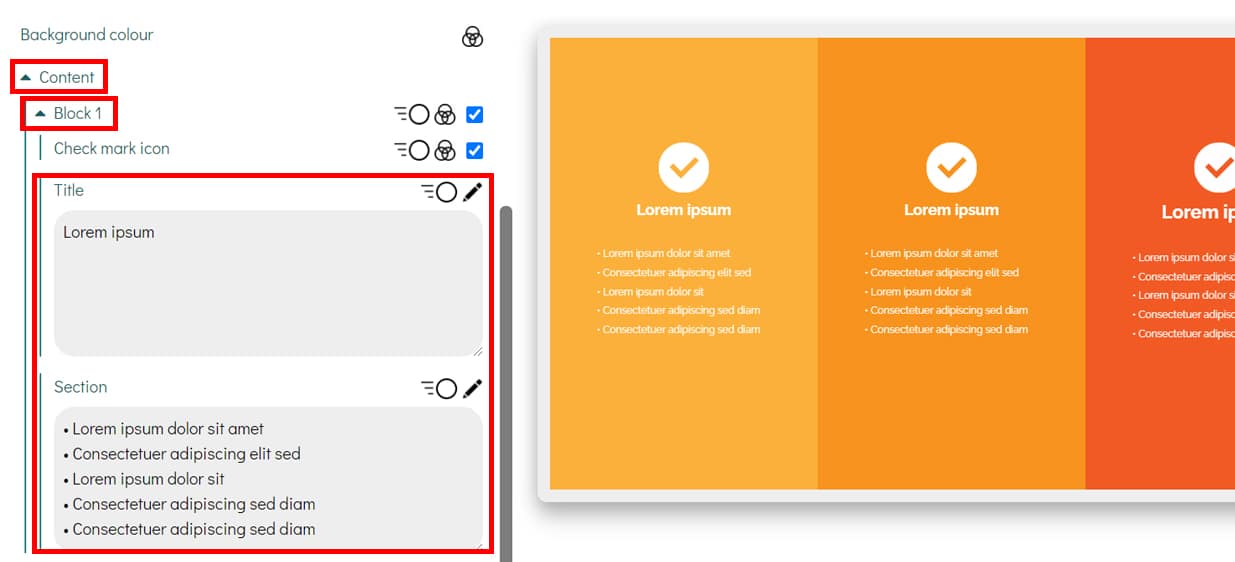
- The text areas
- The images or videos
- All fonts per element ![]()
- All colors per element ![]()
- All animations per element ![]()
- All positions per element ![]()
Fonts
You can easily adjust the font or the layout thereof. Think of it in bold, italics or underlined. The size of the font can be adjusted via the dropdown.
All templates are provided with a layout. This also applies to the font of a template and color. You can easily adjust the color using the color picker. To simplify this process, you can add the corporate identity colors under 'My account'. These are then automatically included in the color picker. (click here for more information about My account and corporate identity colors).
The font itself is adjustable in the drop down with a number of predefined fonts (Google Fonts). You can upload your own fonts at 'My account'. When you enter a corporate identity font, it is automatically applied to all templates that are created.
Color
You can adjust all colors within the templates. This can be done by using color picker, HEX and RGBA colors.
When you often use colors, for example from your corporate identity. It is wise to save these colors within 'My account'. These colors are automatically displayed in the color picker.
Animations
All elements with an incoming or recurring animation as standard can be adjusted. All animations are currently supported from Animate.css.
Positions
Within the available templates are elements that can be repositioned.
Not all positives are customizable, it depends on the template. If this is possible, you will see the positioning icon. In that case, you can move the element over the entire template.
How to format your text in our templates
DS templates allows you to format text inside the editor.
Italic
To italicize your message, place an underscore on both sides of the text:
_text_
Bold
To bold your message, place an asterisk on both sides of the text:
*text*
Strikethrough
To strikethrough your message, place a tilde on both sides of the text:
~text~