Custom Actions
Custom Actions
Features
Creating Actions:
- With this Module, you can easily create actions linked to specific content, such as videos or templates.
- Presentation of Playlists and Templates on screens with a click on a button:
- The created actions can present playlists or templates on a screen in just one millisecond. This ensures a seamless and instant display of the desired content.
Adding Actions to a Board:
- Actions can be added to a virtual board. This board can be made public, allowing you to call up the actions and present the content from any device (such as a mobile, tablet, or desktop).
Example Applications
This Modulee can be used in various ways, including;
- Presenting Instructional Videos: With the push of a button, instructional videos can be displayed directly on the desired Screen. This is ideal for educational and training environments where quick access to instructional material is essential.
- Presenting Promotional Videos: Presenting promotional videos becomes easy and efficient. This is particularly useful for marketing in stores, trade shows, or other commercial settings.
- Displaying Important Information During Emergencies: Important information can be immediately displayed on strategic screens. This can be life-saving in situations where rapid communication is crucial.
Conclusion
With this module, you can display specific content on screens with just a button. It is a flexible and powerful solution for various presentation applications, such as educational instructional videos, commercials, promotion videos, or critical emergency information.
How it works
To start with this Module, follow these steps:
- Open Modules
- Open the Custom Action Module
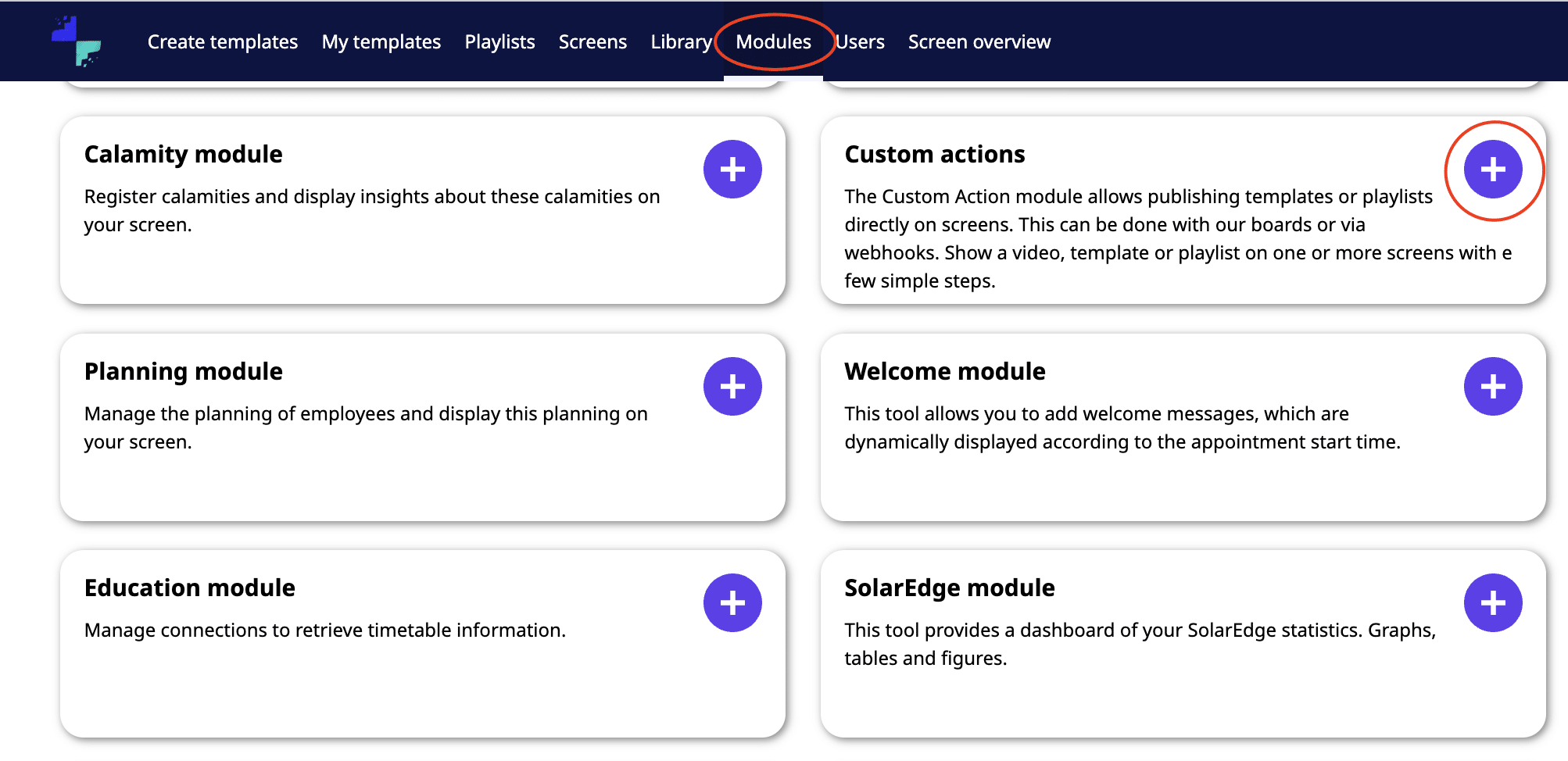
- To start, you need to create an Action. You can choose to make an action with Templates or a Playlist. So, do you want to show a Template of a whole Playlist when you click on the button? For now, we will take a Template.
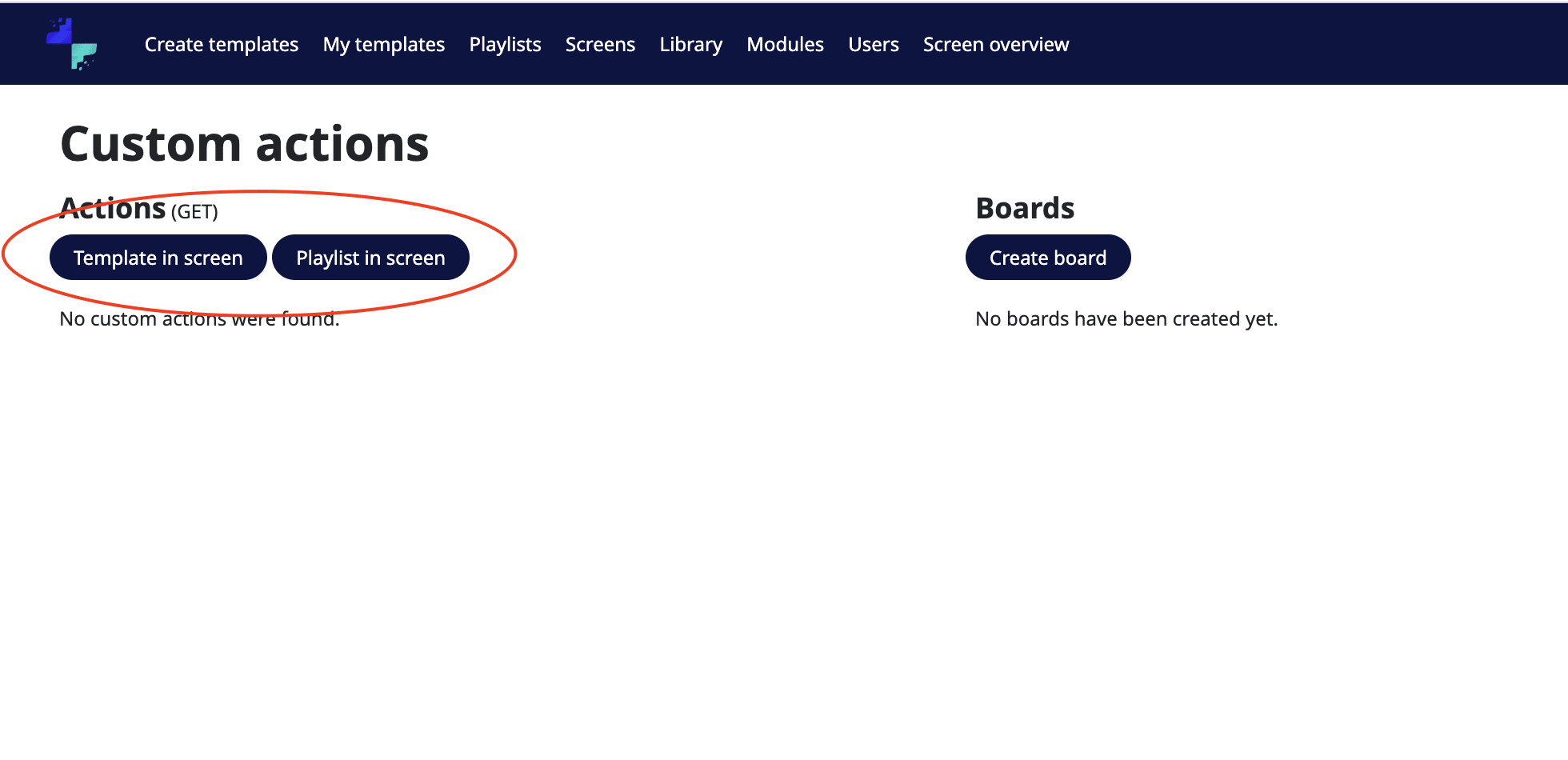
- Please fill in all the input fields.
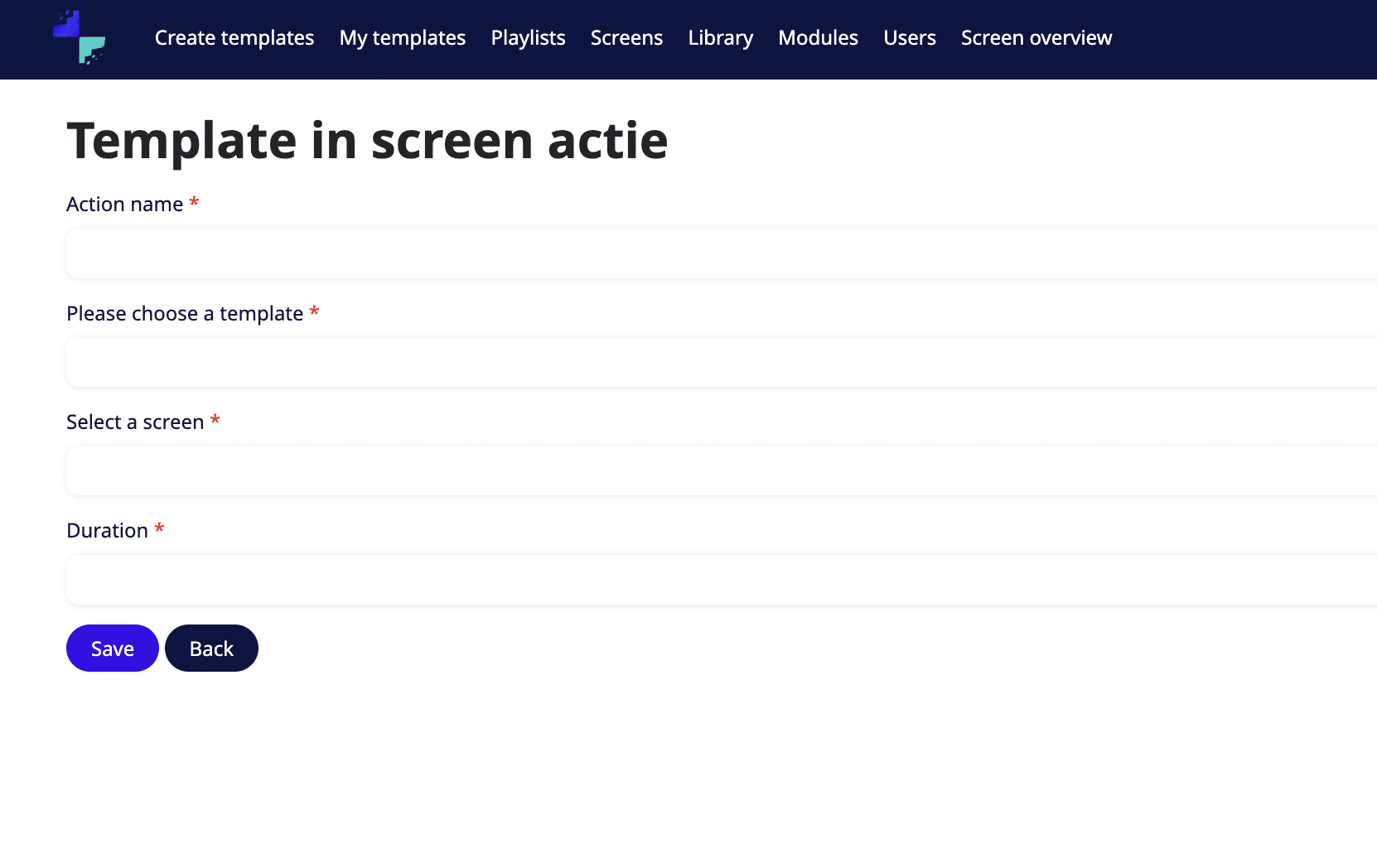
- If you have done that, click on the Save button
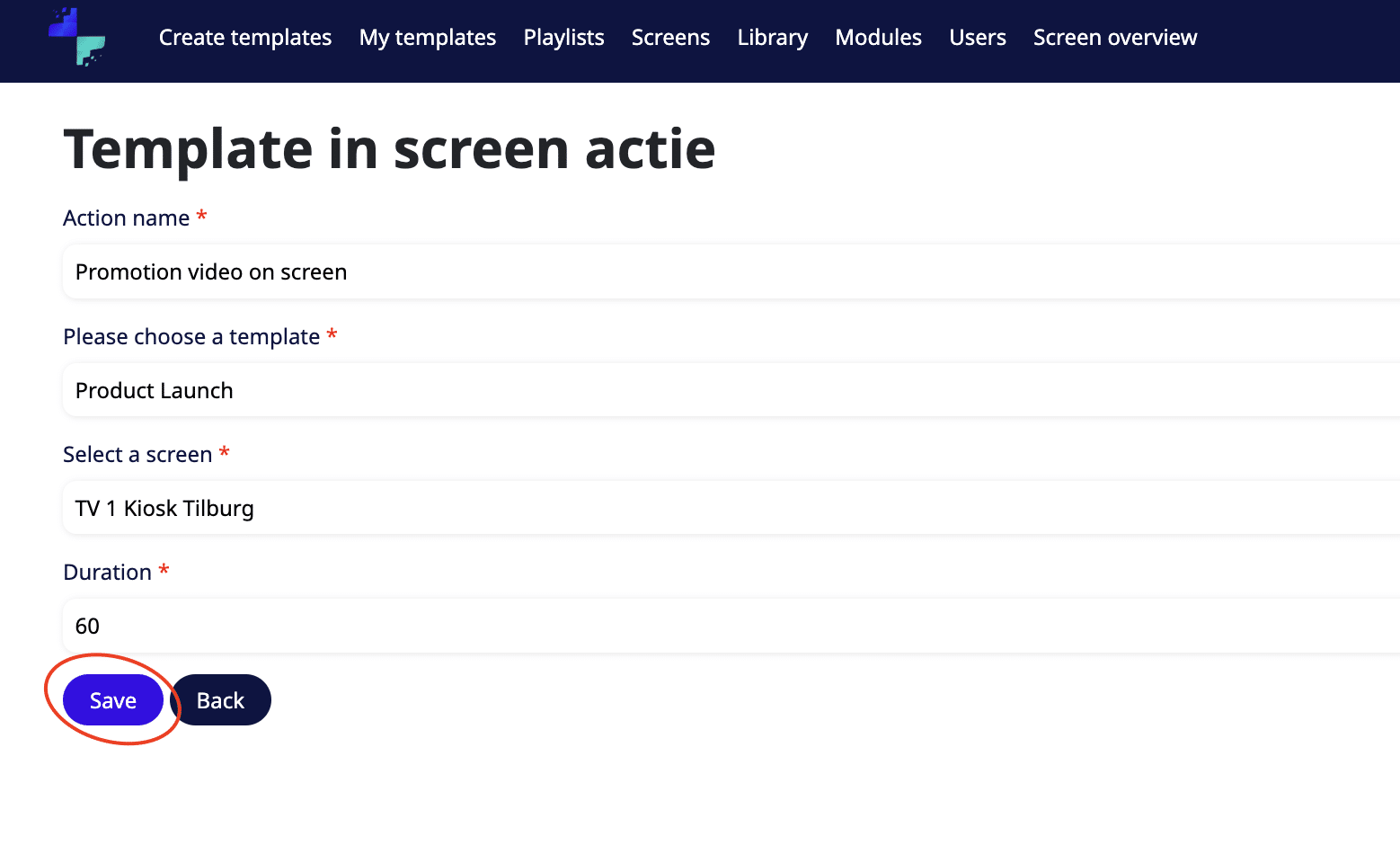
- Your first Actions made! Now, you can trigger the Action here.
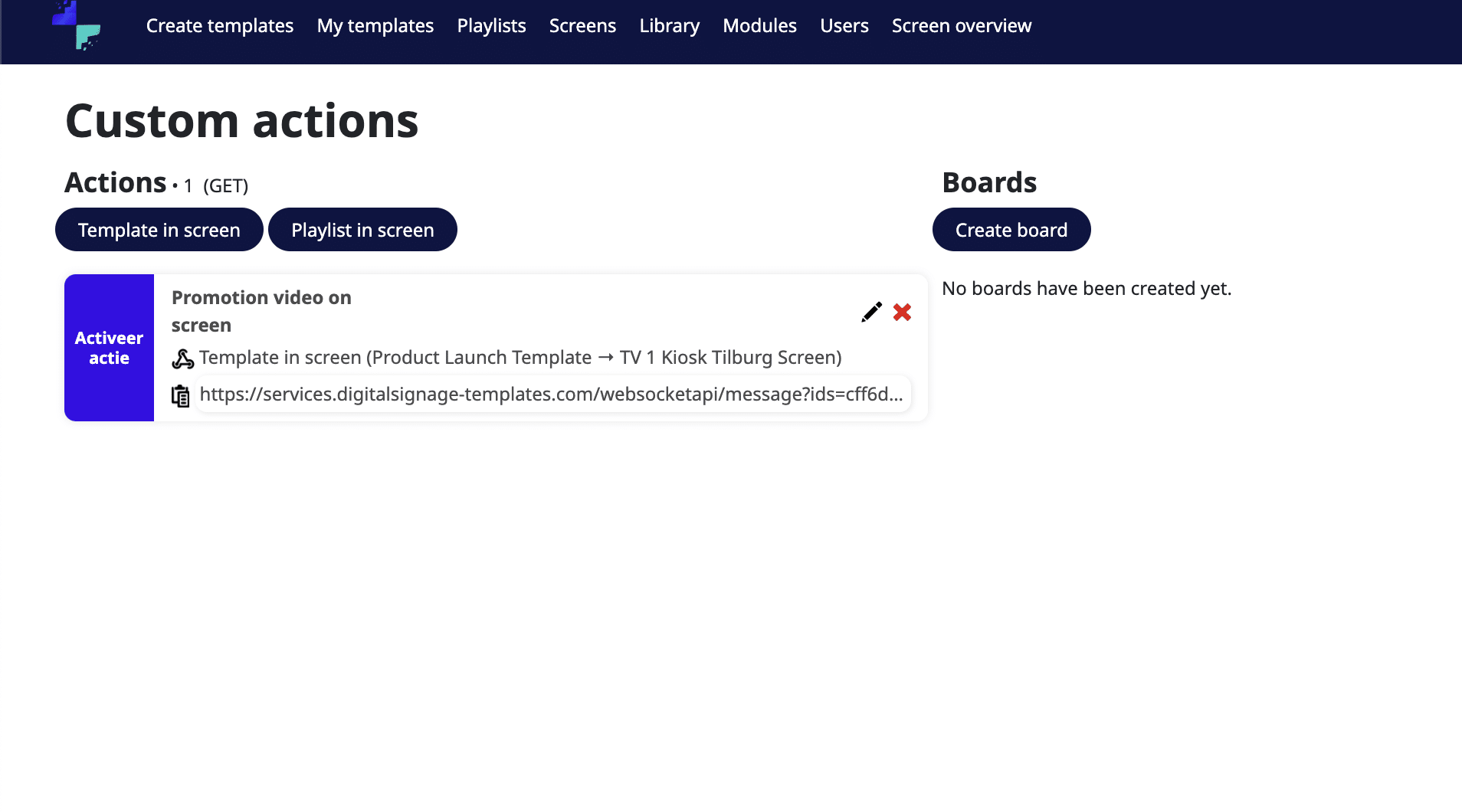
- We can also trigger actions from other devices without requiring a log-in. To do that, you need to create a board.
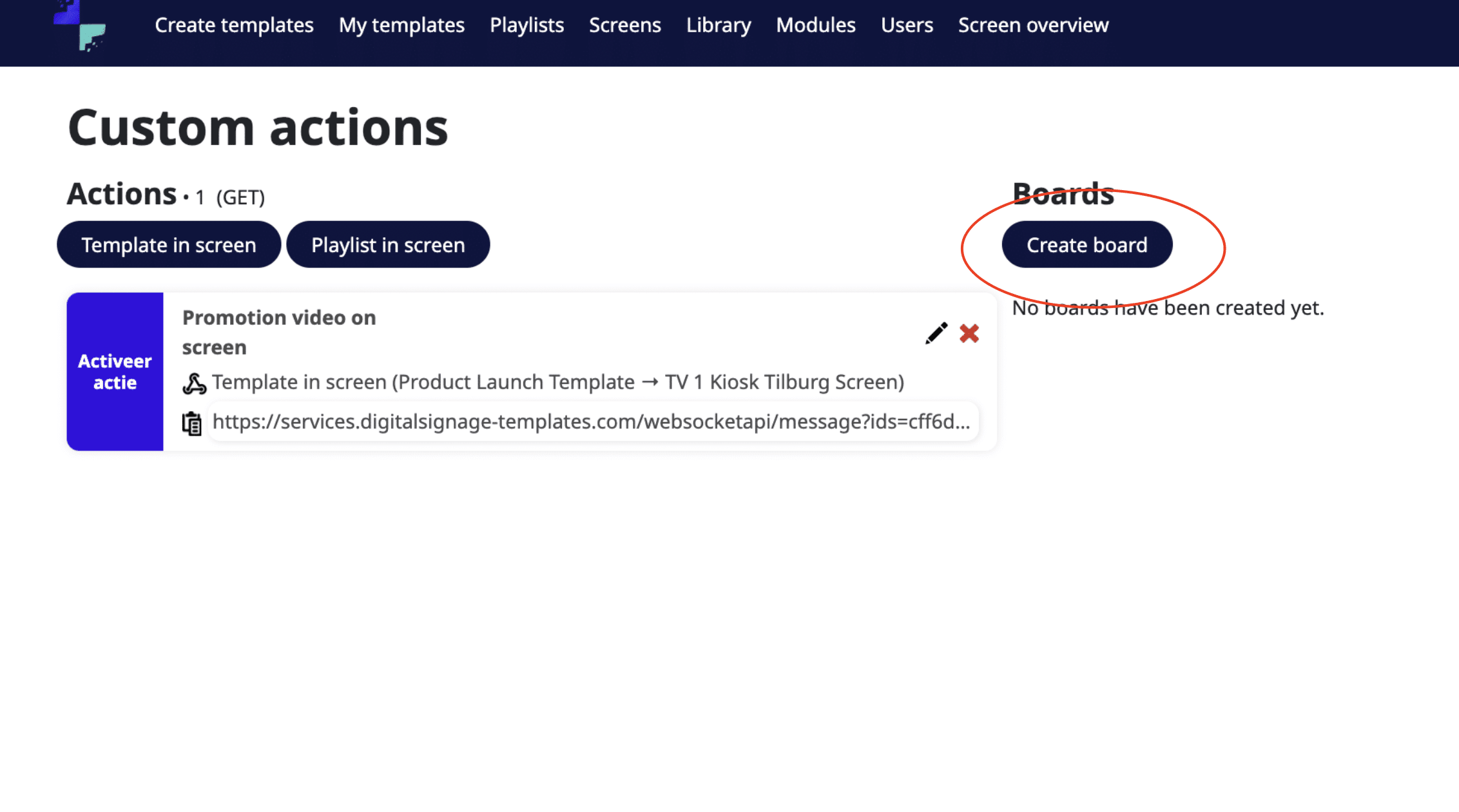
- In this board, you need to select the triggers that you would like to use (private or public). If you would like to have a public board, make sure you enable that. You can assign multiple actions to a board.
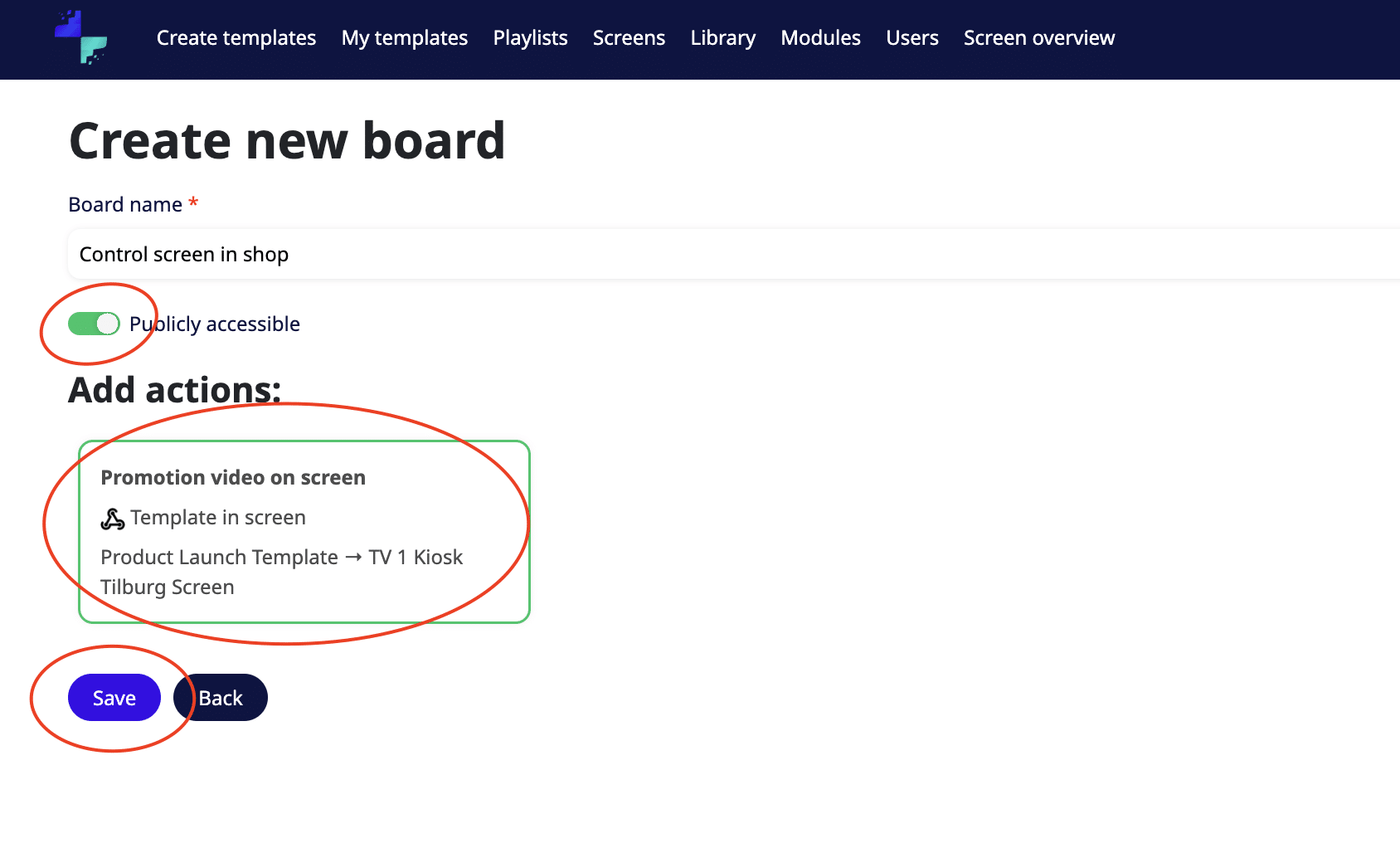
- You can share the URL of the board now or click on View board. You will see the following board.
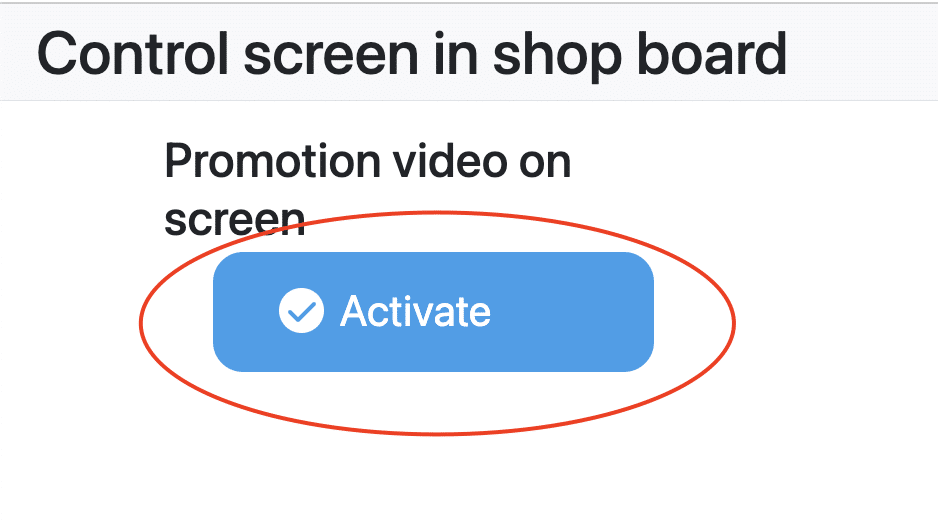
- If the trigger doesn't work, you will see an error message. In that case, the trigger/actions have not yet been loaded on the Screen.. To fix this, please restart the Screen.
If you have any questions, don't hesitate to contact us.