WebOs installation DS Templates
Introduction to Setting Up DS Templates Software on LG WebOS Displays
Welcome to our setup guide for DS Templates on LG WebOS displays. Currently, we do not offer a native player specifically for LG screens; instead, we utilize the built-in URL player feature available on LG WebOS displays. This approach allows us to deploy our digital signage templates efficiently across various LG display models.
Please note, our solution is compatible with WebOS versions that support at least Chromium 81 to ensure smooth performance and compatibility. This includes WebOS 6.x and higher versions. Lower versions such as WebOS 5.x and earlier use Chromium versions below 81, which might not be compatible with our software requirements. If your screens are on these earlier versions, upgrading the firmware or using newer hardware that meets this specification is recommended.
Additionally, LG WebOS displays can be managed remotely or locally using LG Supersign Control and Control+. These tools offer comprehensive hardware management and monitoring capabilities, enhancing your ability to maintain and troubleshoot your displays efficiently. LG SuperSign Control+ V1.13 is available for free. For more information, please visit the LG SuperSign page: https://www.lg.com/us/business/display-solutions/supersign.
Setup Steps:
- Remote Control Needed: To complete the installation, you will need the remote control for the display.

- Power On & Home Button: Turn on the display and press the home button (house icon).
- Initial Setup: In the menu that appears, set the following items:
- Signage Name: Name your display appropriately.
- Network Setup: Connect to a network if not already connected. Complete these initial setup steps first.
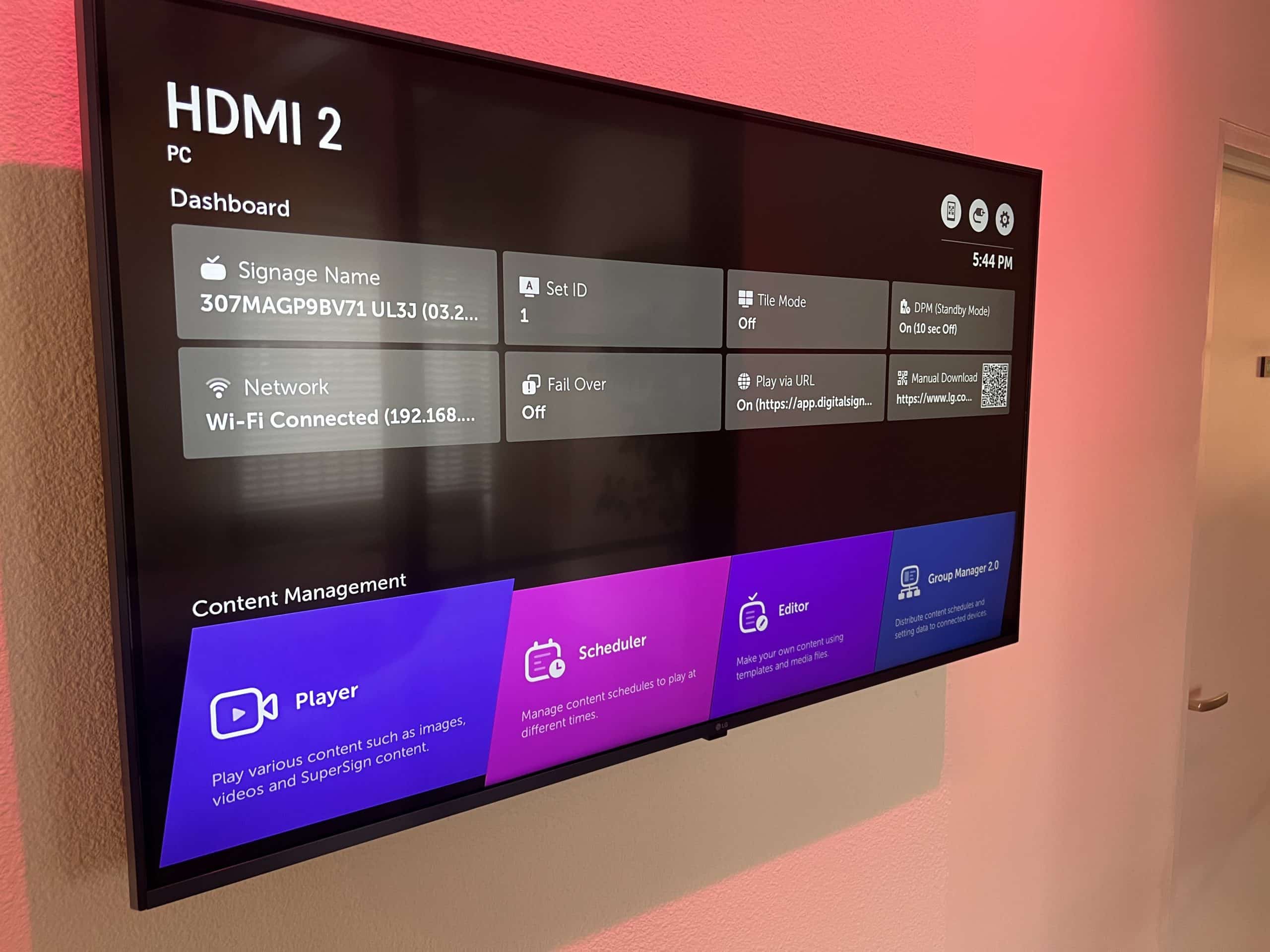
- Access Play via URL: After setting up the network, navigate to the option 'Play via URL' in the same menu.
- Enable URL Loader: Open 'Play via URL' and toggle the URL loader to 'On'.
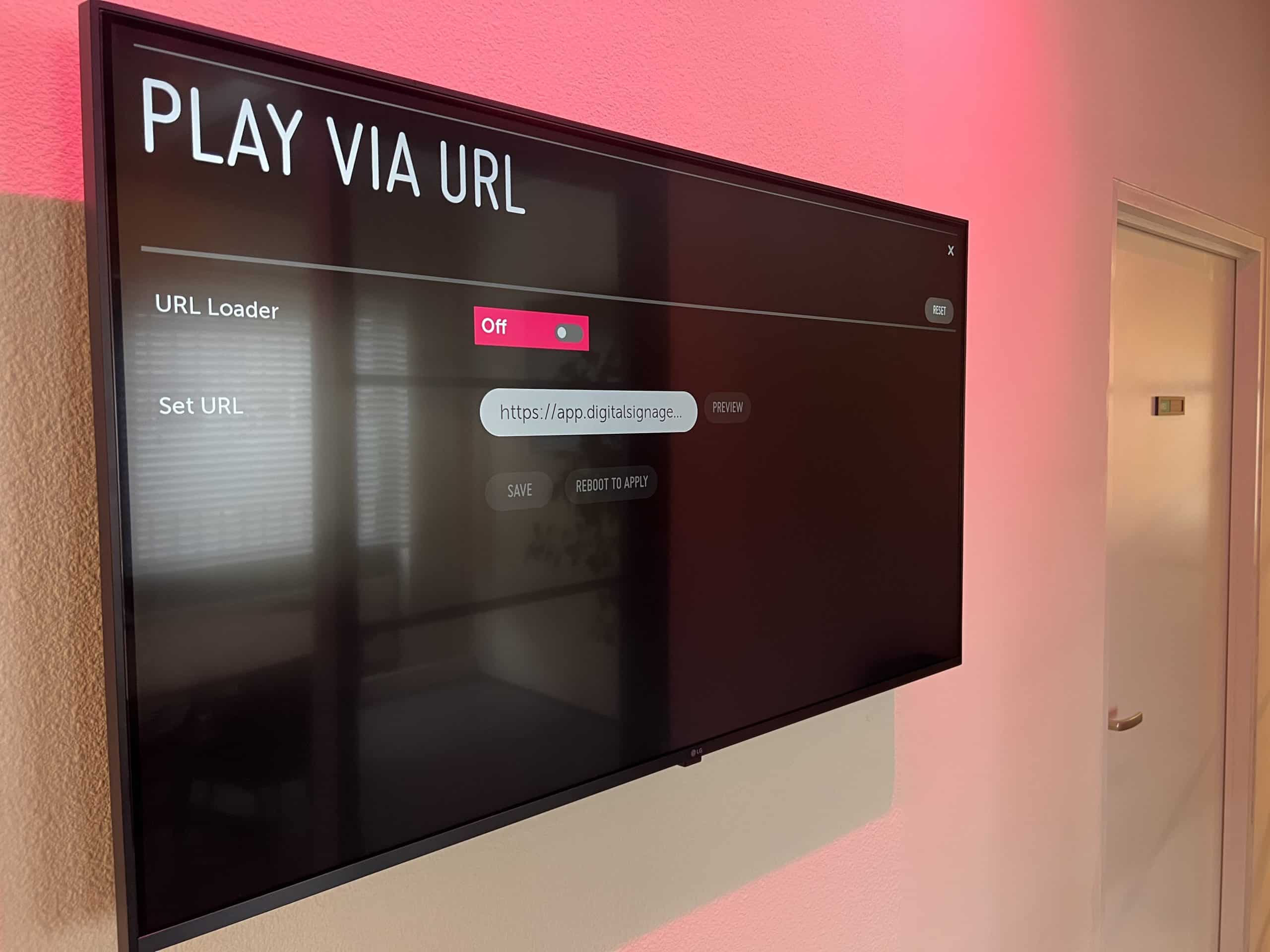
- Enter Display URL:
- Retrieve the URL from your CMS.
- Ensure it includes the key and follows this format:
https://app.digitalsignage-templates.com/screen/{...key...}.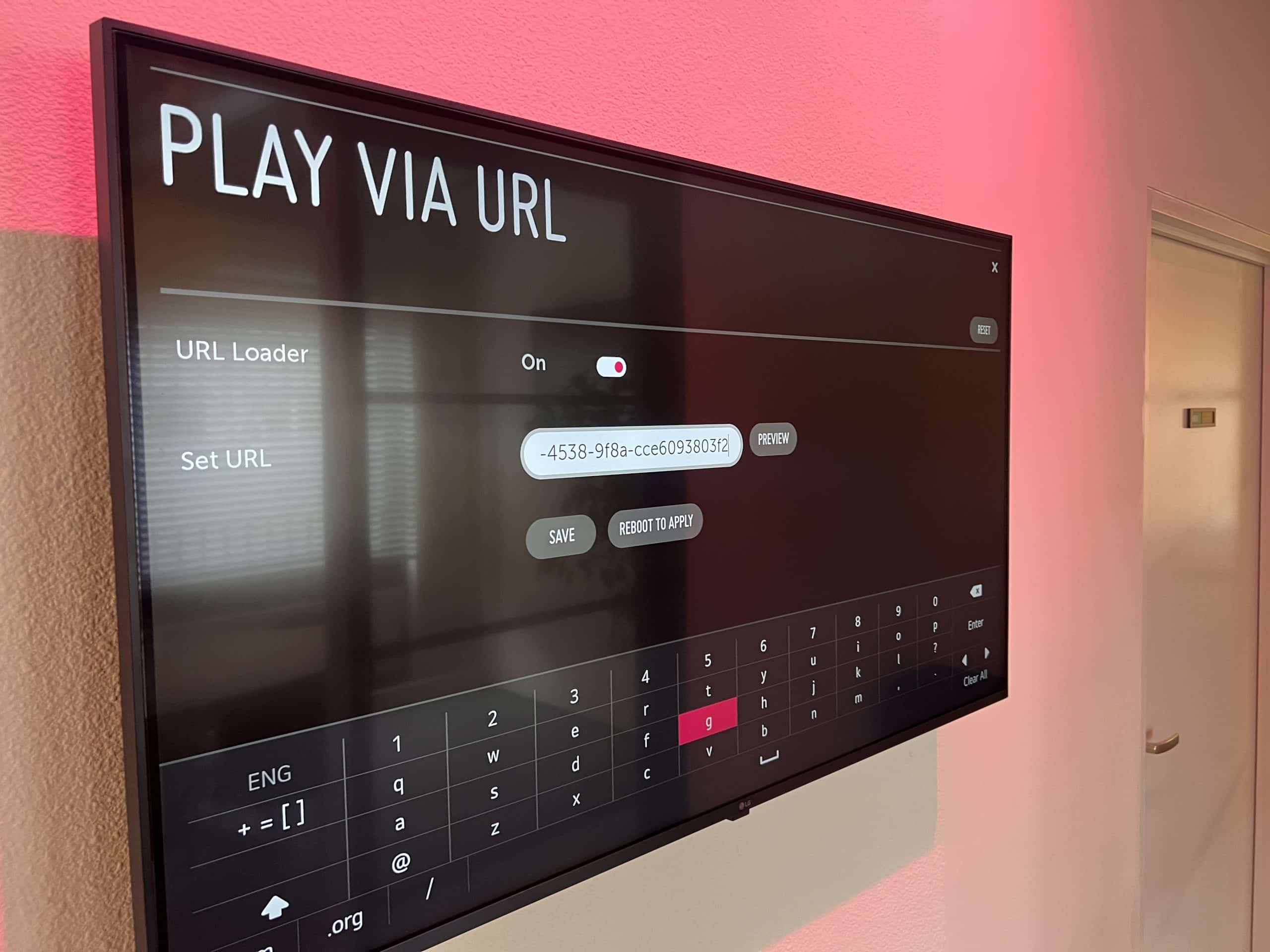
- Preview URL: To confirm the URL is correct, click on 'Preview'.
- Save and Reboot:
- If the preview is correct, click 'Save' and then 'Reboot apply'.
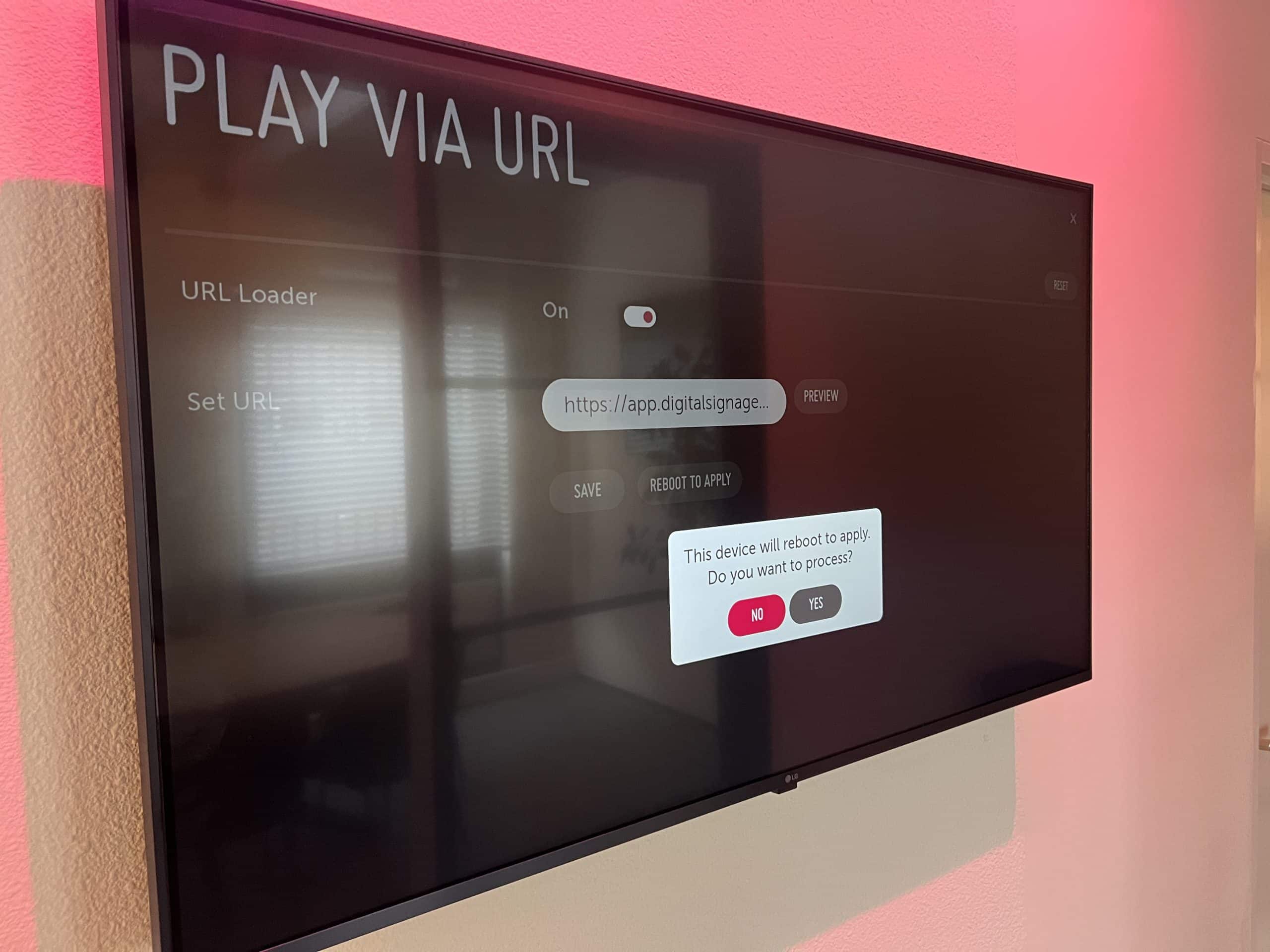
- If the preview is correct, click 'Save' and then 'Reboot apply'.
- Reboot and Verify: The display will reboot and should automatically start with DS Templates. Verify that everything is running correctly.

- Additional Settings: To adjust further settings like time and power schedule:
- Press the settings icon (gear wheel) on the remote control.
- Navigate to 'EZ Settings' and open the 'On/Off Scheduler'.
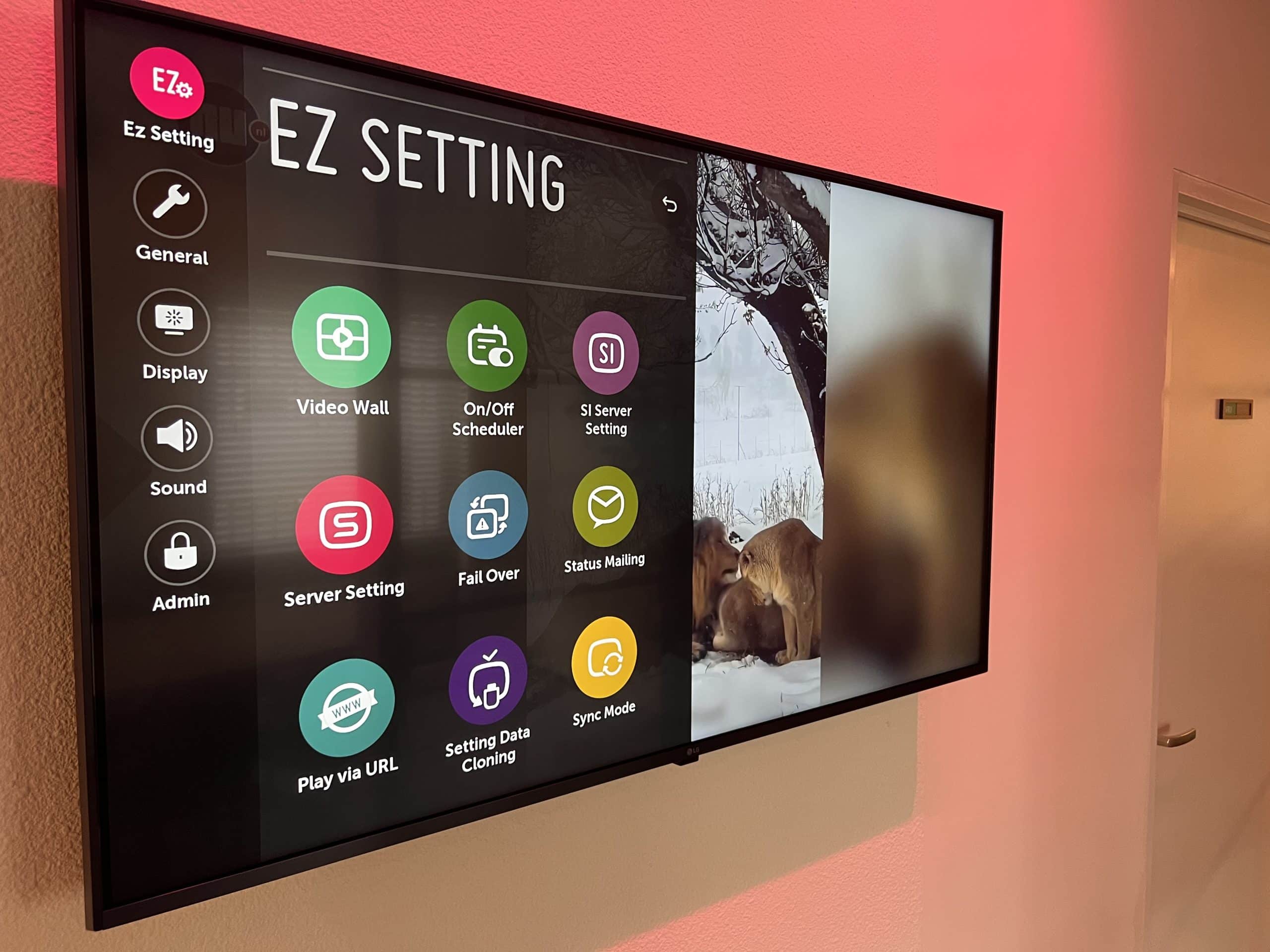
- Schedule Settings: Click on 'On/Off time settings'.
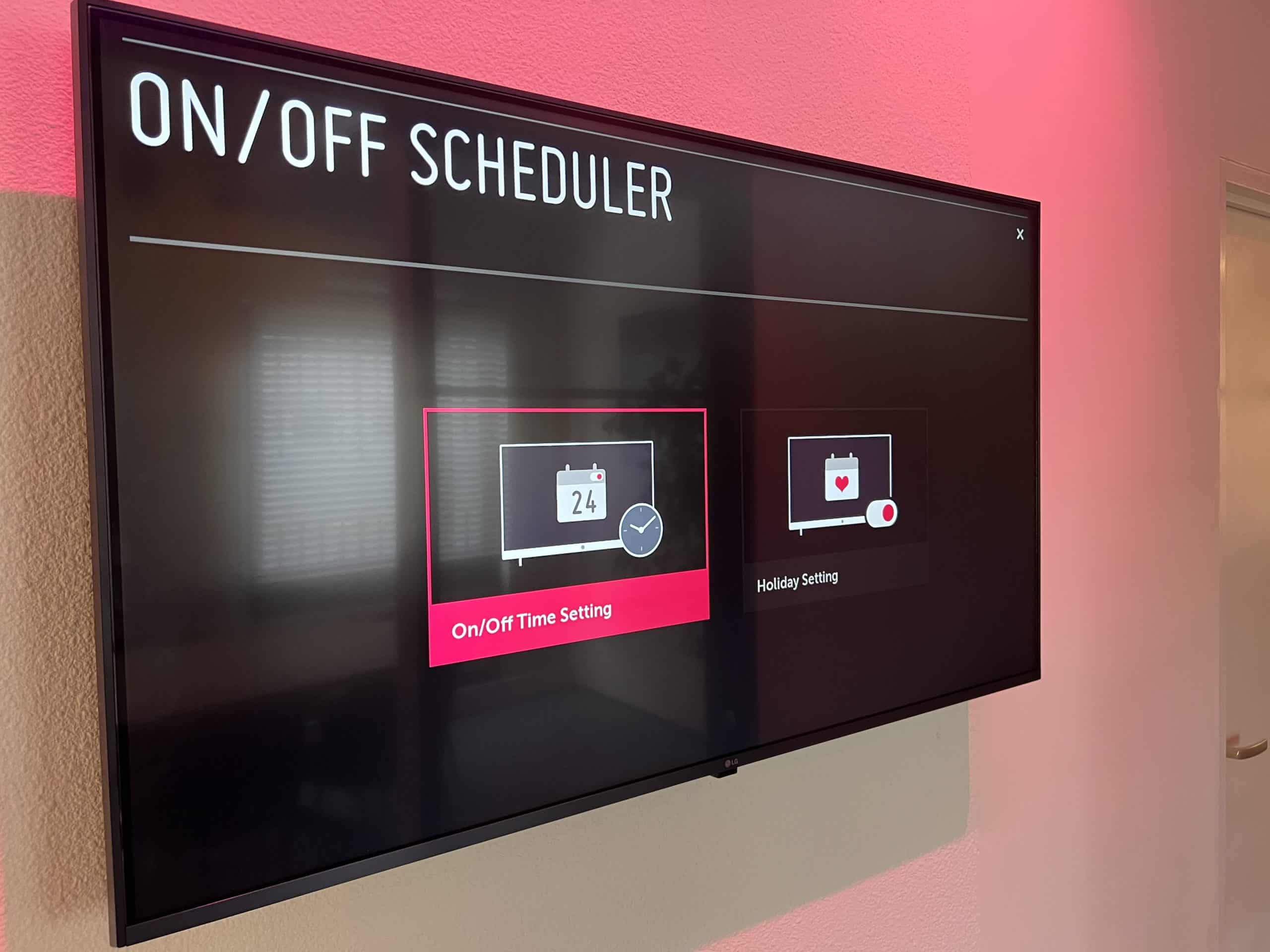
- Enter Desired Schedule: Input the schedule times as needed.
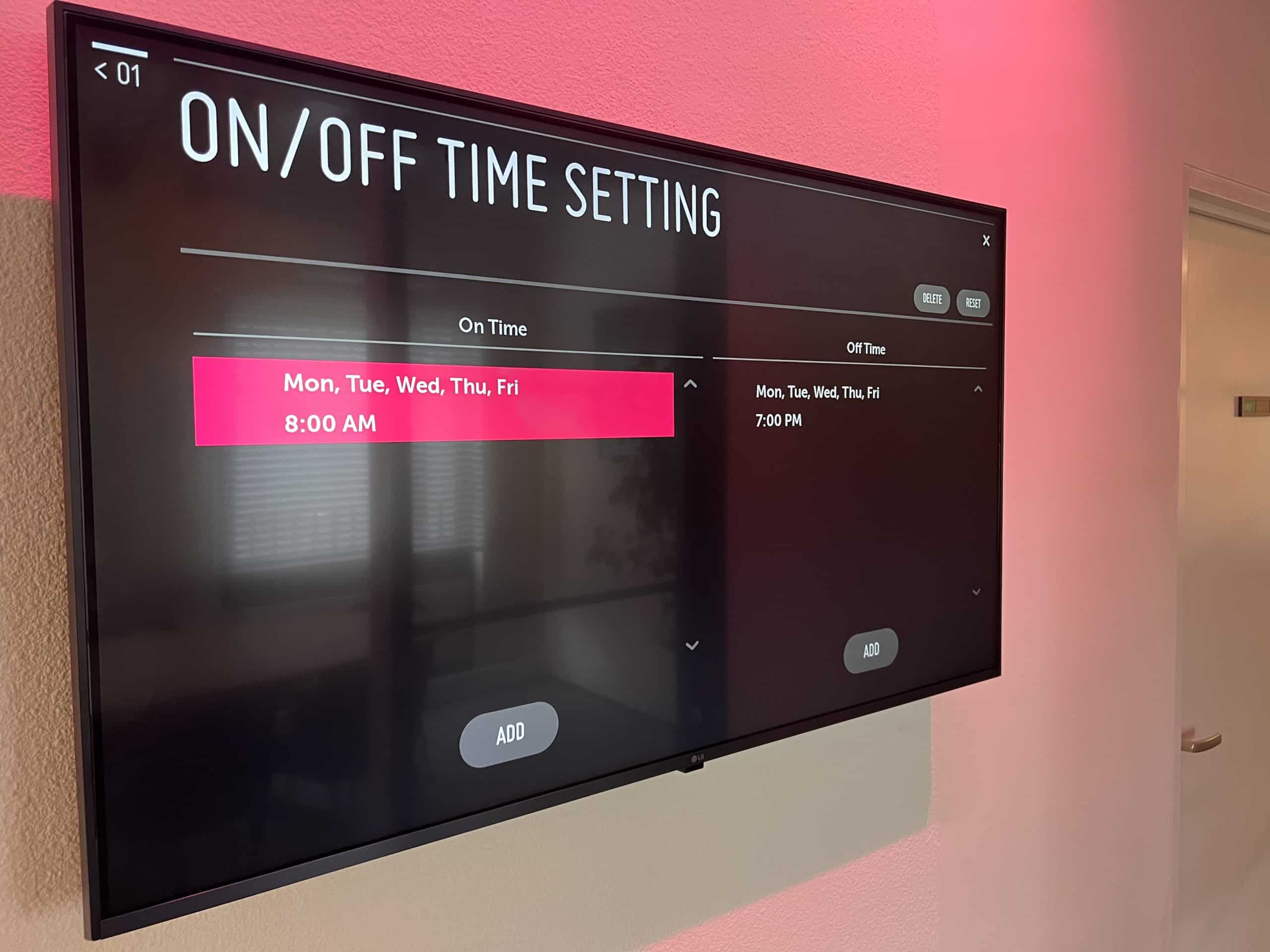
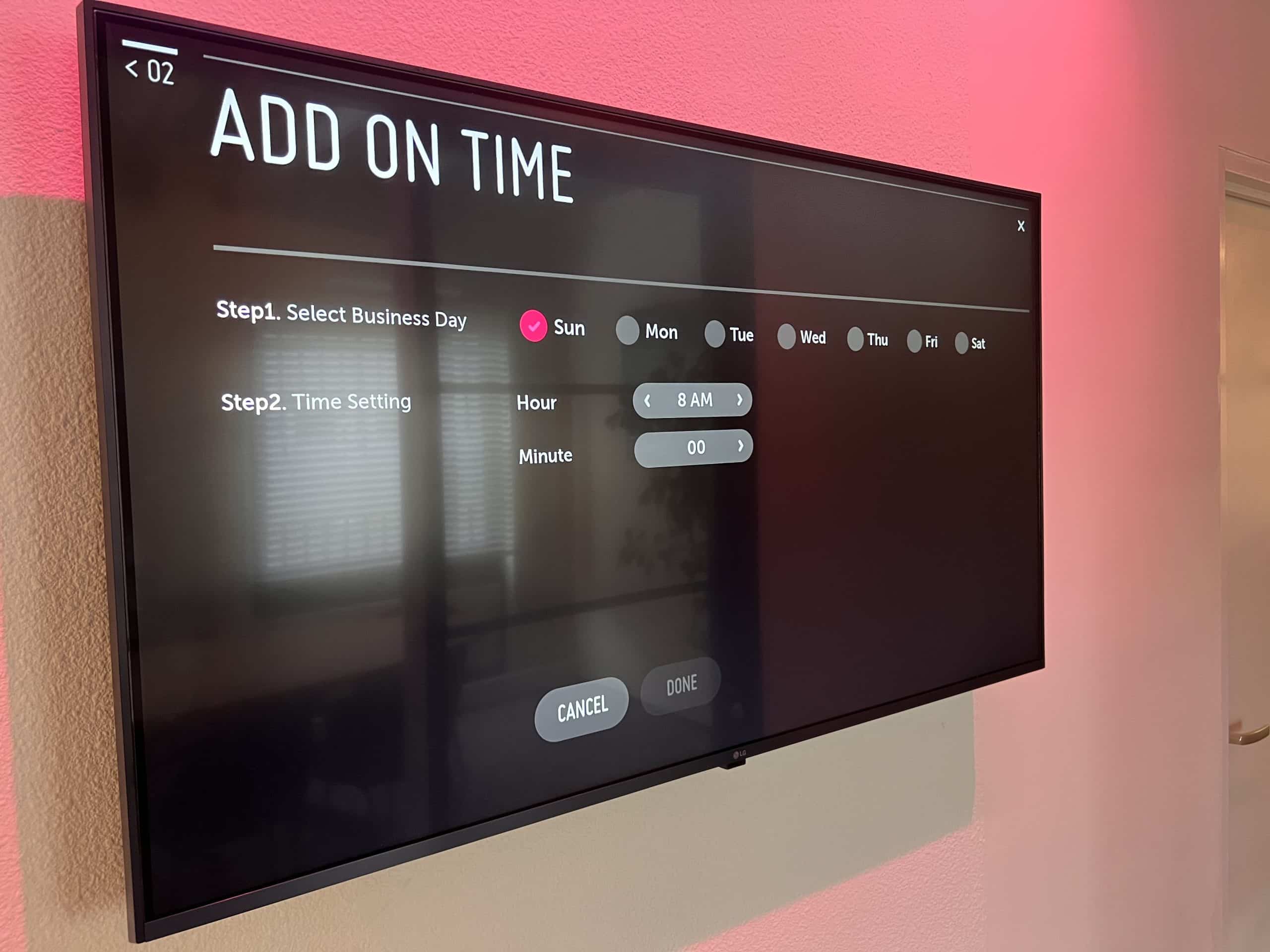
- Final Adjustments: If necessary, return to the settings to fine-tune other configurations.
After completing these steps and making any final adjustments, reboot the display one last time. It should automatically restart with the DS Templates active, and you can manage your display using LG Supersign for enhanced control and monitoring.